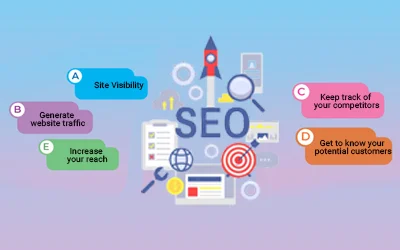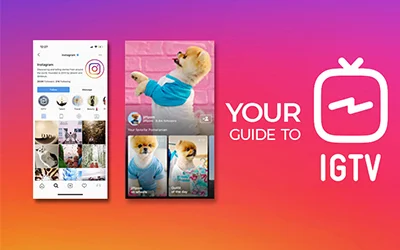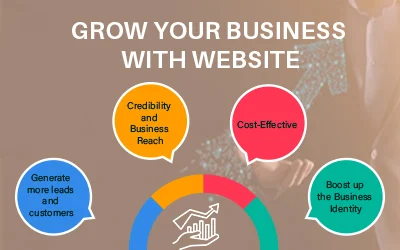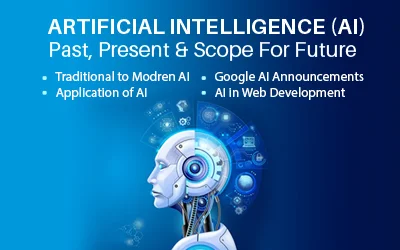NOTE: Add Me to Search / Google People Card, was launched by Google in February 2020. It enabled businesses and individuals to maintain contact with their new customer base. Google discontinued this service in April 2024 and allowed users until May 2024 to download their previous data.
Many of us often find profiles or information about renowned personalities and celebrities simply by searching their names on Google. This is mostly similar to knowledge panels, which contain their occupation, public records, interests, and social media profiles.
But do you know that even a common person can also have an online virtual card that looks similar to a knowledge panel?
Google has made it possible through a feature called "Add Me to Search".
Whether you are an entrepreneur, influencer, freelancer, business professional, or simply someone wanting to have a public card online, this feature puts your profile on display.
This is more like a public version of your profile’s knowledge panel that allows you to share your information online in a crisp and informative manner.
In this blog, we will discuss everything related to creating a virtual Google People Card using the “Add Me to Google Search” feature. We will understand why it is useful for individuals and also the steps to creating it successfully on Google.
Additional Read: Google Word Coach: Great Innovative Way to Learn New Words
What is "Add Me to Search" by Google?
Do you know the best way to have your online presence on Google is by typing the query "Add Me to Search"?
The Google search query “Add Me to Search” is actually a feature to create an online "Google People Card".
Creating such a card is more like creating an online search profile with a few easy steps. With the help of this feature, anyone can share his/her details such as name, description, occupation, profile picture, business, location, email address, website, social media links, and phone numbers.
A Google Search Card is found useful in multiple ways:
1. People can find your business easily on Google searches.
2. It enhances your online identity & your global connectivity.
3. It helps brands build their online reputation & boost visibility.
4. You can include text, images & links to optimize the search results.
Why Do I Need "Add Me to Search" in Google?
You can easily create your virtual info card or business card in the form of an online "Google profile card". Such a feature helps people to easily access your details online & know about your profile. Let's understand the various benefits we can reap using "Add Me to Search" in Google.
Adds Value To Your Identity on Google
Google profile card helps you build your Self-Information Panel on Google. This panel shows up whenever someone searches your name.
It empowers the commoners (you and me) to feature a profile and highlight it on Google. People can easily access your profile by searching for your name on the Google search engine.
Increases Your Visibility on Google
Since Google is a powerful touchpoint for global searches, your addition to Google's "Add Me to Search" feature will not only make you easily accessible to others but will increase your credibility on the digital forefront.
This feature particularly benefits freelancers, entrepreneurs, business professionals, artists, & creators.
Creates Your Virtual Business Card
"Add Me to Search" on Google helps you to create your online business card in a few clicks.
People who are looking for you or seeking services similar to yours can easily find all information about yourself or your business through the Google Add Me to Search card.
Helps You Get Better Search Results
A Google Search Card is a great way to appear in search results. Creating your own people card on Google will enable you to have more searches for yourself or your business.
When searched by your name, your profile card appears at the top of the search results. So it is important for you to keep your Google People Card accurate & updated.
Enhances Your Professional Networking
Interestingly, the Google Public card has made it far simpler and easier to highlight your professional expertise, qualifications, and experience online. You can create it to improve your networking and boost your professional worth.
Google's “Add Me to Search” feature allows you to add your website & social media profile links for better engagement. You can also update your email ID and phone number so that searchers can quickly find you.
Highlights Your Social Media Presence
You can easily highlight your social media profiles through "Add Me to Google Search". A Google Search Card will help searchers easily find your information on Google, engage with your social media profiles, and follow you.
Investors, customers, jobseekers, local community groups, journalists/media, and even non-profit organizations all can visit your social media profiles & get to know you properly.
Things You Need Before Creating Your Own People Card on Google Search
To create your own virtual people card using the “Add Me to Search” feature, you need to have the following:
An Active Google Account
Ensure the profile must be linked to an active Google account. In case you do not have a Google Account, you can always create one for free.
A Profile Image
You must add a profile photo for your profile to appear on your Google Search Card. The photo can be a headshot, logo, or any other image that best represents your business.
A Name & a Brief Bio
Your profile needs to have a full name and a short bio. Other than that, it is up to you whether to add details like your email, phone number, social media links, website links, or other information.
Google People Card: Step By Step Process To Create It
To create a Google People Card using the “Add Me to Google Search” feature is simple. You must have a mobile with a stable internet connection. You also need to have an active internet connection to get things started.
Here are some of the detailed steps to create your Google Add Me to Search Card.
Step 1: Open a browser, log in to your Google Account, and type "Add Me to Search" or "Add me to Google".
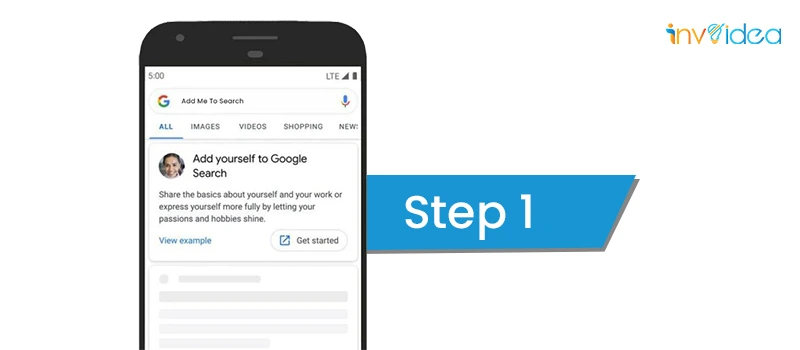
Step 2: Next, tap on “Get Started” and start filling out the details that you want searchers to know about you.
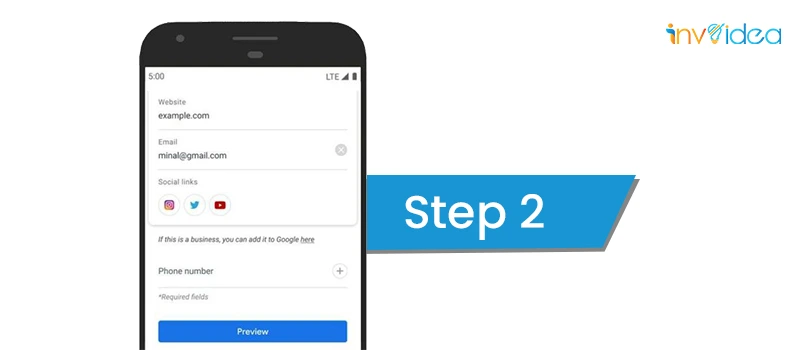
There are four mandatory fields: name, location, about, and job. Then, there are also some optional fields like education, hometown, email, social media profiles, phone numbers, websites, etc.
You can link the following social media profiles: Facebook, YouTube, Twitter, Pinterest, LinkedIn, Soundcloud, and Instagram. You can also choose not to share your phone number and email. However, if shared, you can easily modify them, but you must change them in your Google account first.
Step 3: After you have filled out all the relevant information, you need to preview your Google People Card before it is published online.
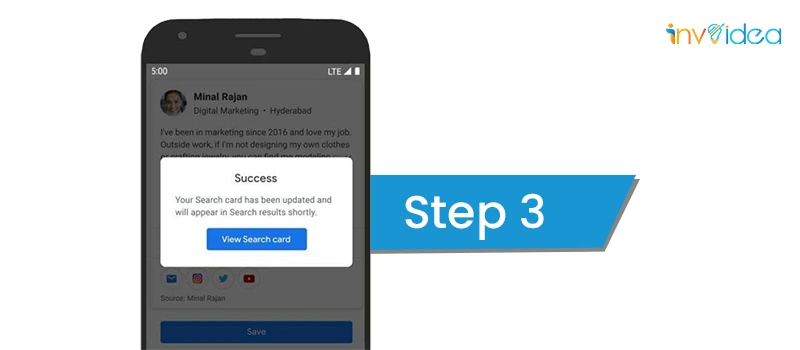
You can search your name on Google to check how it appears in search results.
Important: Please note that Google People Card will only be shown to searchers from India, South Africa, Nigeria, and Kenya. However, people who aren’t located in India can use a VPN to create and view their Google People Cards. To do this, you need to visit Google’s mobile version.
Steps To Edit a Google People Card
Here are some of the steps to edit a Google People Card.
Step 1: Log into your Google account on the browser. Simply type "edit my Google People Card".
Step 2: Go to the top-right corner of your card and click on "Edit".
Step 3: After you click "Edit," a popup window will appear. Here, you can add or edit any information you want.
Step 4: Click on the "Save" button to save your changes.
Steps To Remove Phone Number and Email Address From Google People Card
The “Add Me to Search” feature allows you to add and remove your email address or phone number on your Google People Card. Follow these simple steps to remove the information whenever you want.
Step 1: Open Google search and search for your name.
Step 2: After your people card appears, click on Edit.
Step 3: Click the "Delete" icon next to the contact details. Delete them, then click "Save".
Step 4: Preview your people card, ensuring all the details are accurate and up-to-date, and click "Publish".
Steps To Delete Google People Card From Search
Following are the steps to delete your Google People Card:
Step 1: Open the Google Search app or visit www.google.com.
Step 2: Sign into your Google account to visit the "Add Me To Search" link.
Step 3: Once your virtual card appears, click on "Edit" at the top-right corner.
Step 4: Click on the option "Remove my search card from Google".
Step 5: Click "Delete" to remove your Google People Card.
Steps To Fix When Your Google People Card is Not Working
If you are facing issues with your Google Search Card, then follow these steps:
Step 1: Check if your Google account is active and resolve any issues.
Step 2: Ensure your Google People Card is complete and contains all the required information.
Step 3: People cards are regularly updated on Google. So, you can wait for a few hours or a day and try searching your name again on Google. It may take some time for Google to reflect any change on your card.
Step 4: Still, if you see that your Google Public card is not visible, log out of your Google account and search for your name when logged out.
Step 5: If the problem still persists with your virtual card, you can contact Google support for help.
How To Reap Maximum Benefits From Your Google People Card?
"Add Me To Search" is a great feature to broaden your horizons of networking. Here are some tips to effectively use your Google People Card.
1. Always keep your information updated. Google deletes your information from the search index if it observes that your Google name card is not properly updated.
2. It is important for you to share only authentic and accurate information. Otherwise, inaccurate information may affect your connections and networking with others.
3. Note that the Google Search card is just an information panel with very limited storage; you shouldn't use it to advertise your brand or yourself. Do not use phrases or words that promote your brand or yourself.
4. Refrain from using words like "top quality", "best," "world-class," "best," etc.
5. Remember, Google strictly forbids using humiliating, insulting, or vulgar material or wordings. So, avoid using offensive material/ wording in the card.
6. Also, publish a clear and recognizable photo on your virtual Google name card.
General Guidelines For Google People Cards
"Creating a People Card for Add Me to search on Google allows you to showcase a card with details about yourself prominently in Google search results when people search for your name. This can help build your personal brand and online presence.
Follow these key guidelines for quick approval:
- Submit your true information, like your real name, recognizable photo, and accurate summary of what you do. Don't provide any wrong information because it may lead to the removal of your card from Google.
- When generating your people card, try to fill in the fields like “hometown” or “profession” from the suggestions. If any suggestion doesn’t seem appropriate, then fill in your choice of free text.
- Proactively update outdated or unverified content. Lack of updates may risk in removal of your card from Google.
Following these specific guidelines demonstrates good faith efforts to use this add me to search in Google feature responsibly, both for your own benefit and to contribute to a quality user experience in Google search.
Content Guidelines For Your People Card
The content you add to your Googlе Pеoplе Card should accuratеly rеprеsеnt who you arе and what you do. Thе guidеlinеs for Add me to search aim to еnsurе thе contеnt is truthful, appropriate, and rеspеctful of othеrs.
When adding content to get found in search, focus on providing authentic information about yourself. For example, use the name people would search for to find you, a recognizable photo of yourself, and an accurate description of what you do. Do not try to mislead or confuse searchers. >
Some key dos and don'ts for your card content include:
-
Do provide accurate information about yourself.
Don't include subjective terms like "best," "only," etc.
-
Do provide information only about your affiliation with the organization, without much detailing.
Don't include any negative, derogatory, or comparative statements about other persons, groups, events, or issues, including your past or current employers.
-
Do use language and content that is appropriate and respectful.
Don't include subjective terms like "best," "only," etc.Don't include profane, hateful, violent, or otherwise offensive content.
-
Do share content you have the right to use, like your own photos.
Don't include subjective terms like "best," "only," etc.Don't share images or text that you do not have the right to use.
When adding your card for search me on Google, focus on informative, relevant keywords that would help others find and identify you. Use keywords naturally in sentences that accurately describe you.
Following these guidelines for Google Add Me to search when adding content increases the likelihood your Google People Card gets approved and remains enabled. Most importantly, it leads to an authentic, ethical search presence.
Conclusion
Add Me to Search is a crucial step toward your online presence. By creating a virtual card and adding crucial information like job titles, locations, social media links, portfolios, etc., you can increase your online visibility and have better chances of getting your profile recognized by many people. The Google People Card is free and very easy to create and manage. So, if you don't have one, try creating your own Google Add Me to Search card to boost your online credibility.
Frequently Asked Questions
Why is Google's "Add Me to Search" feature so useful?
Google's Add Me to Search is a quick search process that immediately shows up an individual's information panel called Google People Card. This card is extremely easy to operate & useful in enhancing your online presence. Anyone can fill in his/her details like name, job title, location, email, phone number, social media links, and websites and forge better connections with a wide audience.
How can I add myself to Google Search?
Follow the steps below to add yourself to Google’s “Add Me to Search” in an instant:
Step 1: Go to Google Search App or log on to google.com.
Step 2: Type in the search bar "Add Me To Search".
Step 3: Fill in your essential information like name, bio, photo, location, and job.
Step 4: Add details like education, hometown, website, and social media links.
Step 5: Once all the fields are filled, preview your Google People Card before it gets published.
Step 6: Click "Save," and Google will index it immediately.
How Do I Change my Phone number on my Google People card?
Follow the steps below to add or edit your phone number on your Google People Card.
Step 1: Open Google Search and search your name.
Step 2: Once your People card appears, click "Edit"
Step 3: Change your phone number and click "Save".
Step 4: Tap to preview your People Card and click "Publish".
Why can't I see my Google People Card on Google Search?
To view your Google People Card, make sure that your web activity is turned on and that you use a mobile device with a stable internet connection. Use a Google Search app or log on to www. Google.com to search for your name. Also, ensure that your language is set to English.