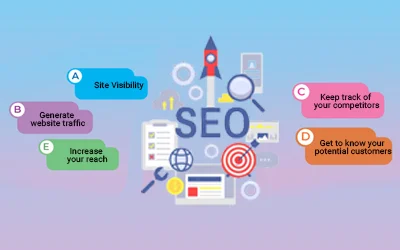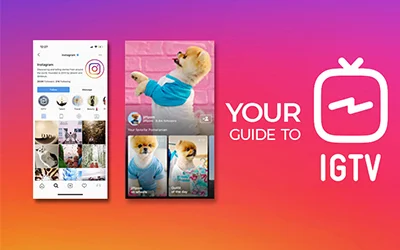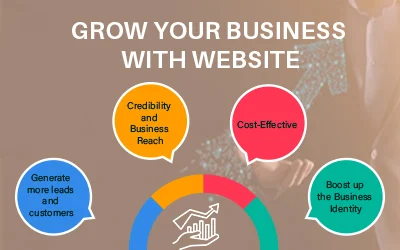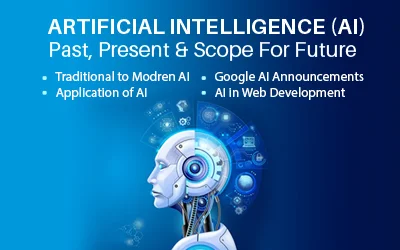Suppose you’re casually browsing videos on the YouTube mobile app when an error message pops up saying “Something Went Wrong” or “Oops something went wrong please try again.” This abrupt disruption is annoying, especially if you’re in the middle of watching a video.
This vague error message does not indicate the actual issue or solutions to resolve it. But don’t worry, in this comprehensive guide, we’ll walk you through what causes this YouTube mobile error and will also discuss the simplest troubleshooting steps to fix the “something went wrong, please try again” problem once and for all.
What Triggers the Infamous “Something Went Wrong” YouTube Error?
As per Statista, YouTube has over 2 billion monthly users. Because of that, YouTube servers have to work overtime to keep up with tremendous traffic demands. Despite Google’s infrastructure, users still encounter something went wrong YouTube errors due to the:
Poor Internet Connectivity
An unstable connection is one of the most common causes of sudden YouTube errors. Video streaming requires consistent bandwidth and connectivity. So, any fluctuations or lag can interrupt buffering and playback.
Outdated YouTube App Version
If your YouTube app is outdated and not updated to the latest version, you may face compatibility issues and errors. New app updates often issue bug fixes, so staying updated is key.
Too Many Background Apps Running
If many applications are running simultaneously in the background, RAM resources required for the effective performance of the application are consumed. This results in apps like YouTube crashing unexpectedly.
Corrupt App Cache or Data
Glitches during app installation or updates can sometimes corrupt cache/data. Cleaning out this temporary clutter resolves many errors.
YouTube Server Outages
Once in a blue moon, YouTube’s servers go down for maintenance, a glitch, or unexpected traffic spikes. This leads to global outages and various error messages.
How Can I Confirm If YouTube Servers Have Issues?
Before you troubleshoot your device or connection settings, it helps to check if something went wrong YouTube error is widespread or if it’s just you.
Websites like Downdetector provide real-time YouTube server status updates and user-reported outage heat maps. If you see a sharp spike in reported error incidences, then YouTube is likely facing disruptions. But if the status seems normal, then the error is limited to your end.
Simple Troubleshooting Methods to Fix YouTube Error “Something Went Wrong
If Downdetector reports normal operations, then you can breathe easy knowing it's an isolated issue that you can likely resolve yourself.
Follow these simple troubleshooting steps to fix mobile(iOS and Android) YouTube playback issues:Force Stop and Reopen the App
Performing this seemingly simple step can often be an effective solution to resolve transient issues that may arise due to a glitched app state. Because performing this step can make your device unload and refresh.
- Completely close the YouTube app and relaunch it to refresh its functionality.
- Double-click the Home button and swipe up on the YouTube app preview to force stop.
- Then reopen the app after 5 seconds.
This will help to reconnect to the YouTube app.
Update to the Latest YouTube App Version
The app landscape is constantly evolving. Keeping apps updated ensures compatibility and stability, significantly reducing error occurrences.
Open the App Store > Tap your profile > Scroll down and install any available YouTube app updates.The newest version may have addressed this error.
Turn Airplane Mode On and Off
Toggle Airplane mode on, wait for 30 seconds, then switch it off. This makes your device briefly disconnect and reconnect to all networks, clearing any corrupt data.
Reboot Your Mobile Device
Many times, even restarting your device can fix your app-related glitches.
- Restart your mobile and check if the issue still occurs after reopening the YouTube app.
- Press and hold the Power button, then power down completely.
- Wait 1 minute and switch your device back on before launching YouTube.
Rebooting flushes out bad data, fixing instability issues.
Wipe Cache Partition (Android)
If all else fails, enter device recovery to wipe the cache partition (clears temporary clutter that piles up over time).
- Go to Settings > Apps > YouTube.
- Tap on "Storage."
- Select "Clear Cache" and "Clear Data."
- Restart the YouTube app.
Delete and Reinstall the App
If none of the above methods work, delete and fully reinstall a fresh YouTube app, as corrupted components can also manifest errors randomly, even after an update. This step can eliminate any underlying issues with the app installation.
Steps for how to fix Oops something went wrong Youtube errors For Windows / Chrome:
Clear Browser Cache and Cookies
To clear the browser's unwanted cache and cookies, follow these simple steps:
- Open “Chrome” > click the “three-dot” menu > Select "Settings."
- Then select “Privacy & Security” > Clear Browsing Data.
- Select "Cache images and data" and "Cookies and other data sources."
- Click "Clear Data".
Doing this can make your browser's memory fresh and enhance its functioning.
Disable Browser Extensions
Extensions can sometimes interfere with YouTube's functionality and can display something went wrong, please try again later popups.
Temporarily disable them by visiting “chrome://extensions/” and toggling them off.
Update Browser and Operating System
It is necessary to check for any browser updates to ensure it runs smoothly. Check by accessing: “Settings” > “About Chrome.”
Furthermore, It is vital to update the Windows Operating System to maintain compatibility.
Try Another Browser
If the error persists on Chrome, attempt accessing YouTube using an alternative browser like Firefox or Microsoft Edge to resolve the issue.
Conclusion
Dealing with ambiguous error messages like “Oops something went wrong please try again” makes troubleshooting frustrating. However, 9 out of 10 times, this is due to unstable connections or app crashes that can be easily fixed through some simple reboots, updates, or reinstallation on your end.
But on the rare occasion that YouTube’s servers go down (which you can validate on Downdetector), then it’s a waiting game. Regardless, we hope our guide gives you a handy troubleshooting checklist to resolve pesky YouTube something went wrong errors and get back to binge-watching videos seamlessly.